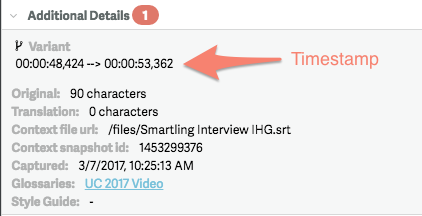Smartling allows linguists to translate SubRip (SRT) and WebVTT files with video context, for more accurate translations. While largely the same as our CAT tool interface for text, there are a few key customizations for video translation. Consult the CAT Tool Overview page for general info about Smartling's CAT tool.
It is important to note that the only elements exported from Smartling are the translated string and the timestamp. Meaning, we have no control over how the subtitles are displayed outside the platform.
The sizing of the text in the subtitles previewed in the CAT Tool is just an approximate visualization of how the subtitles will appear in the final video. How they will actually appear depends on the video player used to host the video.
Play/Pause
Like any standard media player, you can toggle the video on or off using the play/pause button. You may click on the video itself or the play/pause button on the far left of the media controls panel.
Volume Control
Click to control the volume of the video playback.
Time Count
View the view time count against the total time of the video.
Replay Strings
The replay strings command allows you to control how strings will play:
- Once: The video plays and pauses after each string/segment you click on.
- Loop: The video will play on a string/segment looping indefinitely. While replay strings is switched to loop, clicking into any segment will automatically start playing that segment and keep it looping. Pressing the pause button will pause the loop.
- Off: The video will play from beginning to end, without automatically stopping at the end of each string/segment.
Autoscroll
Autoscroll plays through the entire video; it’s particularly useful for reviewing translations.
Playback Rate
Playback rate controls the speed the video is playing. It’s set to 1x by default. Click on this option to slow down or speed up the video.
Display Language
Choose to have subtitles displayed in the source or target language. It displays in the target by default.
Open In A New Window
You can open the video context panel in a new window. This is particularly useful if you are working on two screens.
Insert a New Line in a Subtitle
Use the insert new line command.
Change Keyboard Shortcuts
Hover over any command to show its keyboard shortcut. If you’d like to change the shortcut, you can do that by select Settings in the top right of the screen, then selecting Keyboard Preferences.
Timestamps
SRT and WebVTT files are divided into entries with timestamps. You can see the timestamp of whatever segment is currently active in the Additional Details panel in the top right under Variant.*
It is not currently possible to edit an SRT or WebVTT file’s timestamps.
*If the subtitle file was uploaded using the MT-optimized parsing mode, the strings will not have Variants and timestamps will not be listed in the CAT tool. For more information about this parsing mode, please see Translating Subtitle Files.