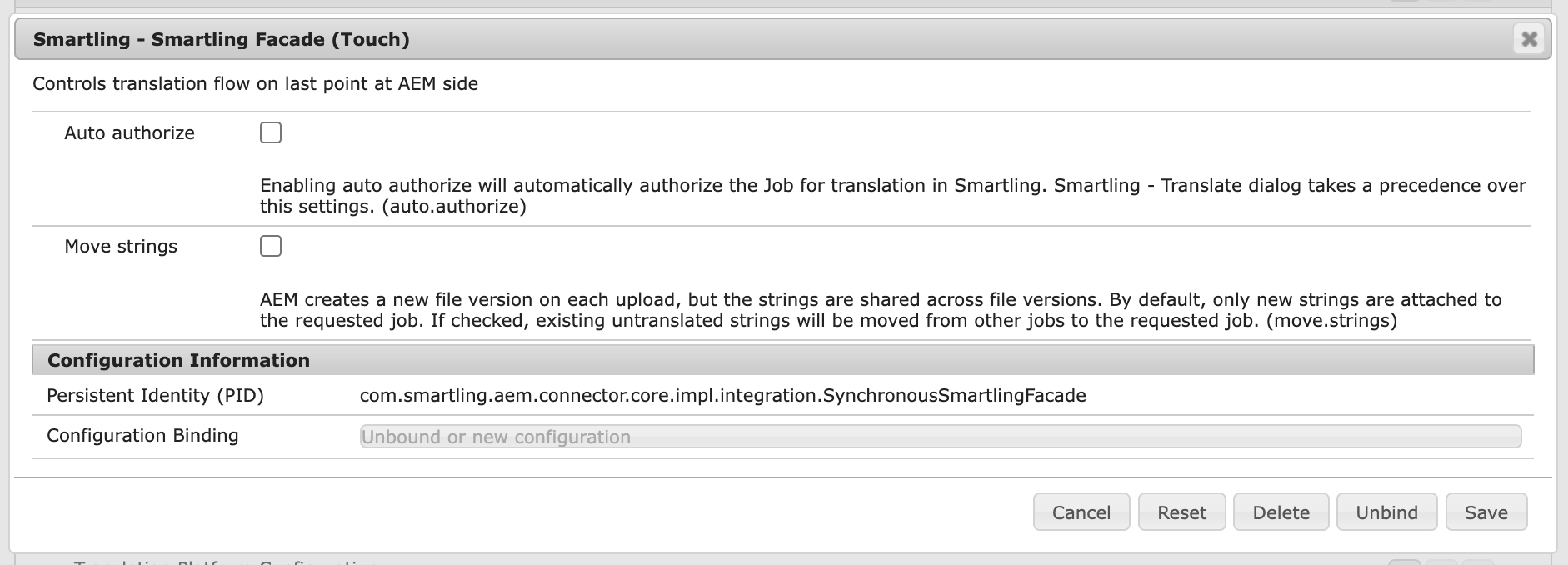This article is for Account Owner and Project Manager users in Smartling.
The Smartling Adobe Experience Manager (AEM) Touch Connector supports the translation of pages, Content Fragments, Experience Fragments, i18n dictionaries (such as that contained in Forms), metadata in DAM assets (images and documents), tags, and content in AEM Guides via AEM Translation Projects.
Request Translations
Once you have installed and configured the AEM Touch Connector, you can begin submitting content to Smartling for translation.
In the AEM Touch Page Editor, the Smartling: Translate as Job menu item allows you to submit the current page and child pages for translation.
Translate Pages
- From the Sites view, open the page for translation in the AEM Touch Page Editor by selecting it and clicking Edit.
- Select Smartling: Translate as Job from the Page Information menu to bring up the Smartling - Translate dialog.
- Choose the Smartling project to send content for translation to
- Type in a Job Name for this submission and select a Due Date for translation, if applicable.
- Alternatively, select an existing job to add this submission from the Add to Job tab.
- Check Authorize Job if want the AEM Connector to authorize the content for translation automatically in Smartling.
- Check Include all Sub-pages to include all translatable content on the current page, and any translatable content on any child or sub-pages in the submission. Once "Include sub-pages" is selected, you can choose a particular subpage to include in the Job by using the
Configurebutton on Smartling dialog: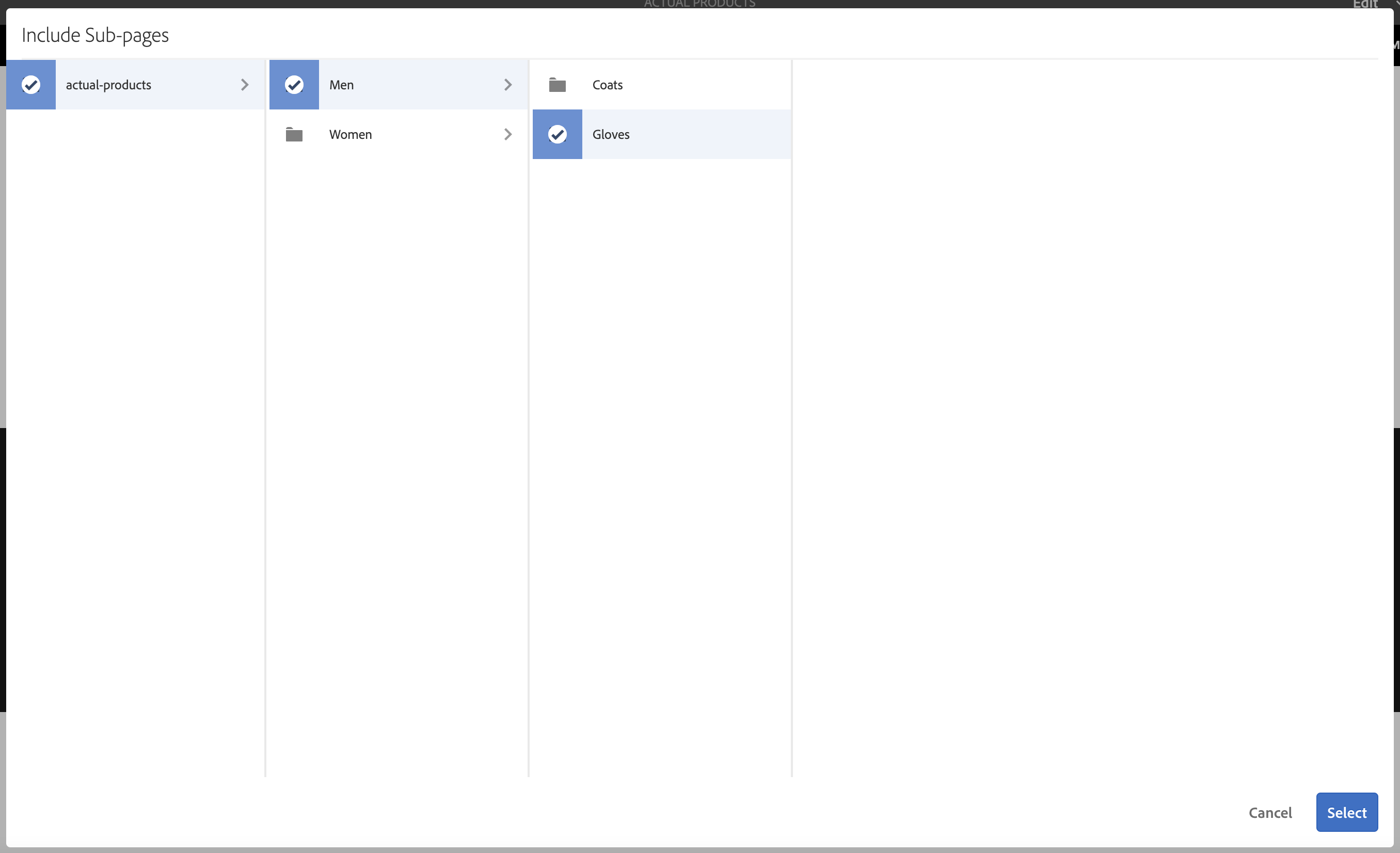
- Check the Force resubmission (Required if page is unchanged).
-
- By default, if a page has already been translated and nothing has changed on the page since, AEM will not send it for translation again. Select this checkbox if you want to send an unchanged page for translation again.
-
- Select the languages to translate in this submission.
- Insert Custom Field data (if applicable to your OSGi Configuration)
- Click Create Job
If your page contains Content Fragments and/or Experience Fragments, they will automatically be included in the page translation job. Occasionally, you may want to translate Content Fragments and Experience Fragments exclusively.
Translate Content Fragments
- Go to your Content Fragments in AEM
- Select the Content Fragments for translation
- Click the 3 dots on the top panel > Translate
- This will open the Smartling - Translate dialog
- Complete the fields and click Add to job
- As content fragments do not contain sub-pages, the "Include all sub-pages" checkbox is removed from the Smartling - Translate dialog.
Translate Experience Fragments
- Go to your Experience Fragments in AEM
- Navigate through the source folders to Experience Fragments
- Click the 3 dots on the top panel > Translate
- This will open the Smartling - Translate dialog
- Complete the fields

- Select Authorize Job if you want the AEM Connector to authorize the content for translation automatically in Smartling.
- Select Include all Sub-pages to include all translatable content on the current page, and any translatable content on any child or sub-pages in the submission.
- Select the Force resubmission (Required if page is unchanged).
- By default, if an Experience Fragment has already been translated and nothing has changed on the page since, AEM will not send it for translation again. Select this checkbox if you want to send an unchanged page for translation again.
- Select the languages to translate in this submission.
- click Add to job.
Translate Content in Bulk
The Include all Sub-pages option in the Smartling - Translate window allows bulk submission of a page and all of its sub-pages.
Not seeing all of your page content available for translation in Smartling? Check that all of the relevant Properties are included for translation in Tools > General > Translation Configuration for the context path being submitted in AEM.
Resubmit Options
The Force resubmission (Required if page is unchanged) option in the Smartling - Translate window allows you to submit an original page to Smartling even if there are no changes after the last submission. By default, AEM doesn't submit such pages, but if for some reason you need to resubmit an original page, you can enable this option and the Smartling connector will make AEM think that the original page was modified, and should be submitted for translation.
Include Visual Context with your Translation Request
A Visual Context capture tool is built into the AEM Touch Connector, helping linguists get your translations right the first time - reducing translation cost and time to market.
If Visual Context is not displaying properly in Smartling, your AEM Administrator should check the Smartling settings in AEM's Web Console Configuration page, or enable a Proxy Connection in Smartling - Network Settings.
Check the Status of Translations
The Smartling Connector creates a smartling-auto Project folder in AEM, with subfolders for each date content is submitted. To check the status of a Job, go to the corresponding folder within the smartling-auto Project and open the Translation Project. Click the ellipses on the Job to view the contents and State of each page in the Job. For more detailed translation progress information, check the Job status in the Smartling Dashboard.
Check Translation Status More Frequently
By default, the AEM Touch Connector checks translation progress once per day, but you can set it to do so more often in the connector configuration.
To set the AEM Touch Connector to check translation progress every four hours:
- Open the AEM Web Console (/system/console/configMgr)
- Scroll down to Translation Platform Configuration.
- Next to Scheduler Cron, enter the new cron expression: "0 0 0/4 1/1 * ? *"
- Next to Scheduler Repeat Translation Cron, specify the cron format for scheduling repeated translation Jobs (see step 4 in AEM documentation for more information).
- As you can't configure a project to repeat more than once a day at a particular hour, the repeat job should not be run more frequently than once an hour - "0 0 0/1 1/1 * ? *".
- Save your changes.
Download Translations
AEM will download translations automatically after all the content in the Translation Project is published in Smartling. There may be a delay after content has been translated as the download process runs in accordance with the Scheduler Cron (once per day). The AEM Cloud interface does not allow for manual download of translations from Smartling.
Handle Updates to AEM Content
The AEM Connector does not automatically resubmit pages with updates. To resubmit a page with updates, use Smartling: Translate as Job once again to submit the page and create a new job. Only new strings that were not previously submitted will be added to the new job.
When a page is resubmitted for translation, AEM creates a launch for the language copy. When translations have been downloaded, they are applied to the launch, then AEM promotes the launch to the language copy.
Handle Updates to Translations
You can make the updates to translations in Smartling, then use the Force resubmission (Required if page is unchanged) option to create a new AEM Translation Project to pull back updated translations.
Request Translations by References Panel
When you submit pages via the References panel, the Smartling connector will do the following:
- Create a Smartling job with a name that consists of the current date, page path, and unique identifier.
- Attach uploaded file to the job above.
- Choose to enable Auto-authorize by selecting the checkbox.
- Enabling auto authorize will automatically authorize the Job for translation in Smartling, meaning a user does not have to manually do so.
- If you unselect the Auto authorize checkbox, the Job will not be authorized automatically. You can decide when to authorize the job as needed.
- Choose to move any untranslated strings to a Job by selecting the checkbox
Using the Smartling - Translate dialog is the recommended translation method over from Reference panel or manually created projects.
Additional Notes
- A Smartling job is created for every AEM project. For example, you might submit a page for three languages. AEM will then create three translation projects (one per language), and in turn, the Smartling connector will create three jobs.
- All pages that are added to the same AEM project will be attached to the same Smartling job. For example, if you submitted "pageA" for "French", it will be added to the Smartling job "2018-01-01 - pageA - 1". Later on, if you submitted "pageB" also for "French", and used the existing AEM translation project, then "pageB" will be attached to the Smartling job "2018-01-01 - pageA - 1"
- Smartling jobs are not authorized automatically, unless Authorize Job or Auto authorize checkboxes have been selected.