This article is for Account Owners and Project Managers.
You can preview translated articles in both Salesforce Knowledge Base Classic and Salesforce Knowledge Base Lightning.
Preview Translations in Salesforce Knowledge Base Classic
Once your translated article(s) have been uploaded to Salesforce Classic, you can preview your translated articles in two ways.
- Articles tab: On the left side, click the Articles tab and then select Draft Articles. In the Translation Status column, click the preview icon to the right of any translated article. In the dropdown that appears, click the link. Your draft article appears side by side with the translated version.
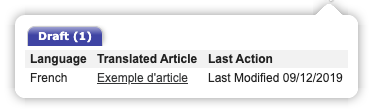
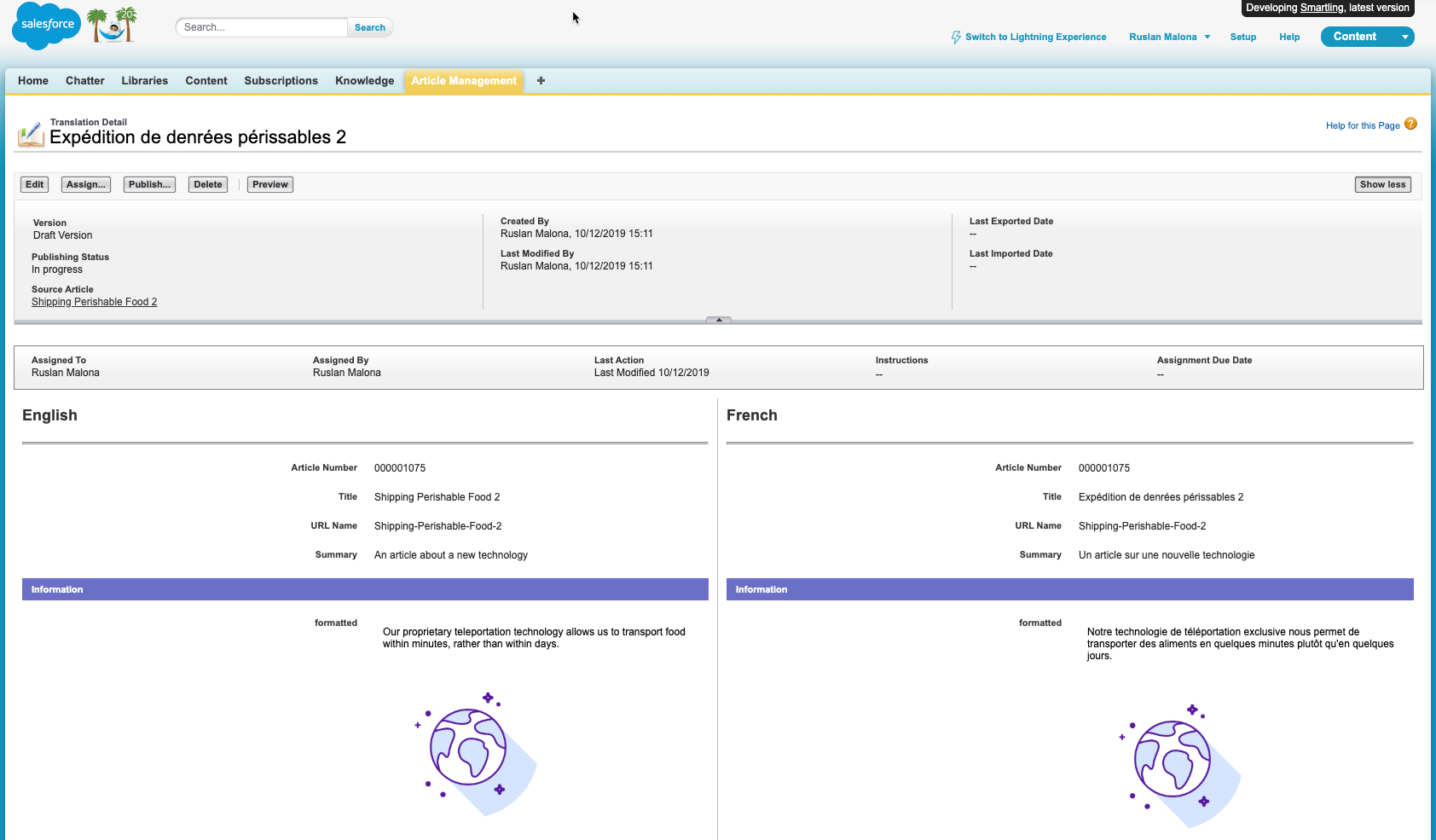
- Translations tab: On the left side, click the Translations tab. Your translated articles appear.
Preview Translations in Salesforce Knowledge Base Lightning
Once your translated job has been uploaded to Salesforce Lightning, you can easily preview it. To do so, in Salesforce, under View Translations, click the dropdown menu and select the translated version you want to preview. You can do this for both draft and published articles.