Job Attachments allow Content Owners to include reference files to a Job for additional context for Translators. These files are non-translatable and do not go through the translation workflow or count in word count estimates.
Job Attachments can also be used by Translators or Agency Managers to upload files that have had any post-translation work, so Content Owners can access them securely, without compromise, in Smartling.
Content must be in a Job to upload a Job Attachment.
Example Use Cases
Additional Context
When translating Adobe InDesign files, attaching a JPG or PDF export of the InDesign document in the original language, and providing instructions about the document, you can create an excellent reference for translators to help them understand the context. Remember that not all translators can open the IDML file, so Smartling strongly recommends that you provide context via instructions.
DTP
When translating a business document, such as a PowerPoint or InDesign file, or a SubRip subtitle file, Content Owners may require you to complete post-processing work, such as desktop publishing (DTP), before translations are complete. You can download current translations in some file formats in Jobs that are in progress and upload the post-processed file to Smartling as a Job Attachment for Content Owners to download and approve. Once approved, Content Owners can upload the translated file back into Smartling and submit the content to the next step, which is typically the published step.
User Permissions
- Upload: Any user may upload and attach any file to a Job from the dashboard and CAT Tool.
- View and Download: Any user who has access to the Job may view and download any file attached to a Job from the dashboard and CAT Tool.
- Delete: Account Owners and Project Managers can delete any file attached to a Job. All other users can only delete the files they have uploaded.
Supported File Types and Limitations
- Supported File types: Any file type can be attached to a Job.
- Maximum file size: 500 MB.
- Maximum file attachments: Up to 50 attachments.
- Only one file can be uploaded at a time. Bulk-upload may be supported in the future.
- Only image files can be previewed. All other file types must be downloaded and opened locally.
- Job attachments are not visible in the Transcreation Tool or Review Mode.
- Job attachments are automatically deleted 365 days after its last download.
Job Attachments in the Jobs Dashboard
The paperclip indicates the number of Job Attachments that have been uploaded with the Job. Click the paperclip to open the Job Attachment list where you can view, download and upload Job Attachments.

Click the paperclip to open the Job Attachments list where you can;
- Upload an attachment: click Upload Attachment
- Open the attachment: click the attachment name (image files only)
- Download the attachment: click the file name
- Delete the attachment you uploaded: click Delete
Job Attachments in the CAT Tool
Any user who has access to the Job in the CAT Tool can view, download, or upload Job Attachments from the Job Attachments list.
Job attachments are located in the Job Attachments tab, or under Additional Details, beside Attachments.
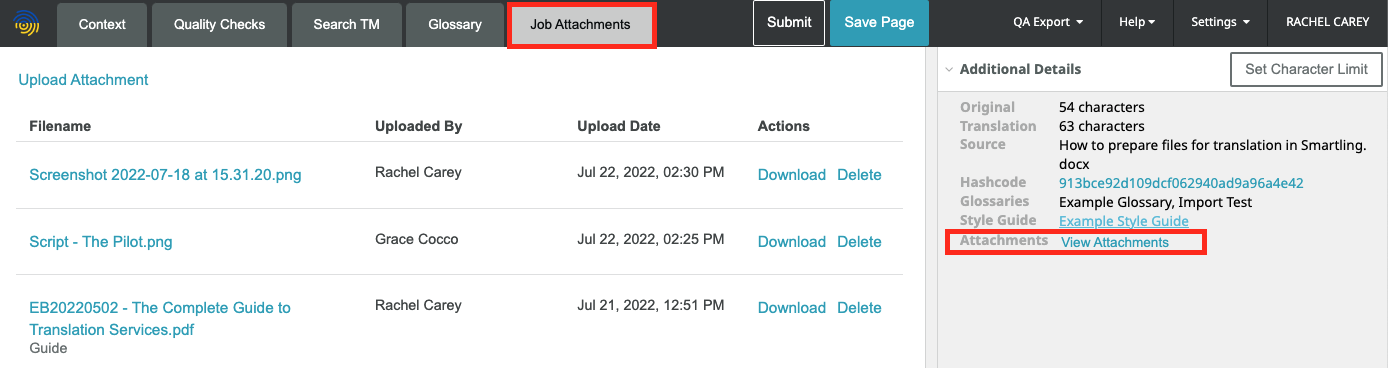
For any attachments that are an image file type, click the file name to open the image in the panel. This works nicely alongside visual contrast to provide additional visual aid to linguists.
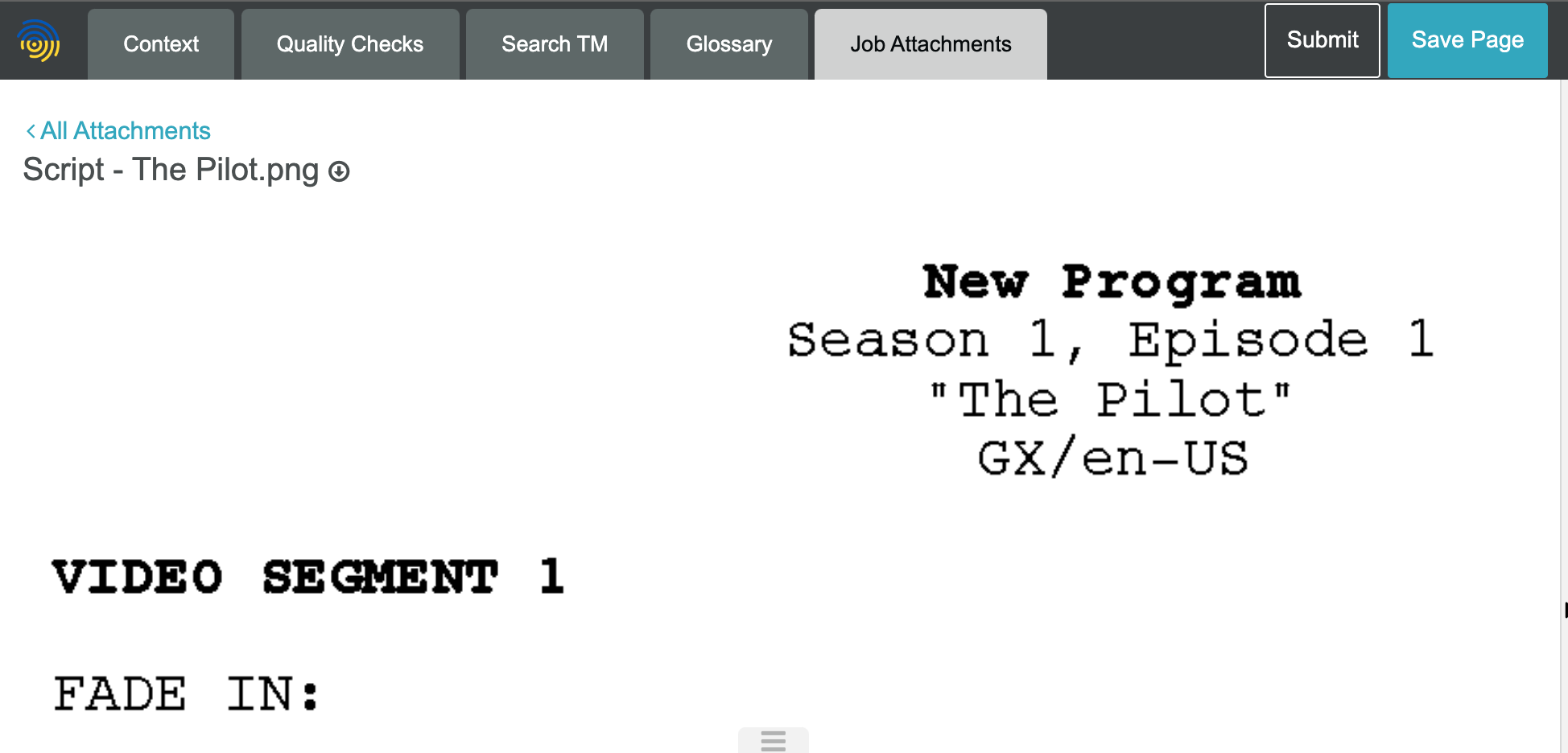
Attachments in the Strings View
You can upload an attachment to a string from the String Details dialog. This works in a similar was to Job Attachments, except the file is linked as a sting instruction in the CAT Tool.