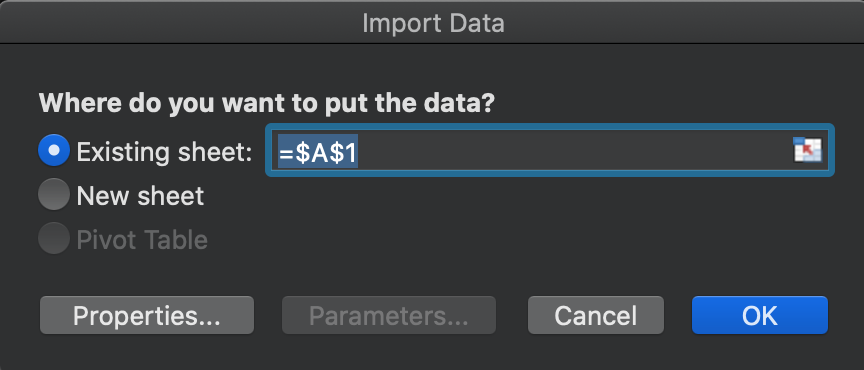Reports can be downloaded as PDF or CSV. Spreadsheets are typically the preferred file type for viewing reports, and in most cases, Microsoft Excel is the default program for spreadsheet files. A simple double-click on your downloaded report could open it in Excel with multiple corrupt characters. This is because Excel is not encoded with Unicode by default.
If you are using a program that is encoded with Unicode (or UTF-8) by default, such as Google Sheets or Numbers, then proceed to open the file as you would normally.
The following steps outline how to open a CSV report safely in Excel:
- Download the report as CSV
- In your local drive, change report extension to .txt by renaming the extension "example_report.csv" to "example_report.txt"
- In Excel, go to the Data tab, click From Text. Choose the translated CSV file from your local drive and click Get Data
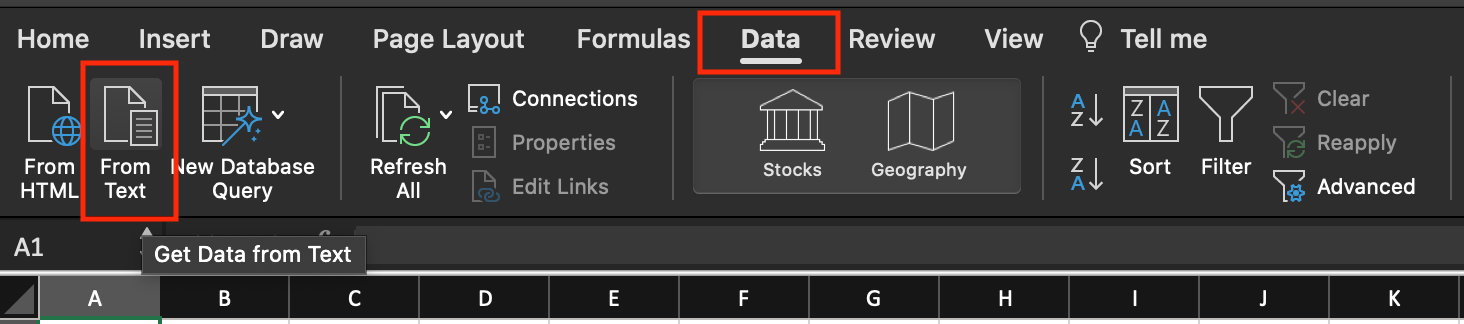
- Depending on your version of Excel, there is a series of steps to follow in the Import Wizard. Ensure Delimited is selected
- In the File Origin dropdown, scroll down and choose Unicode (UFT-8) > Next
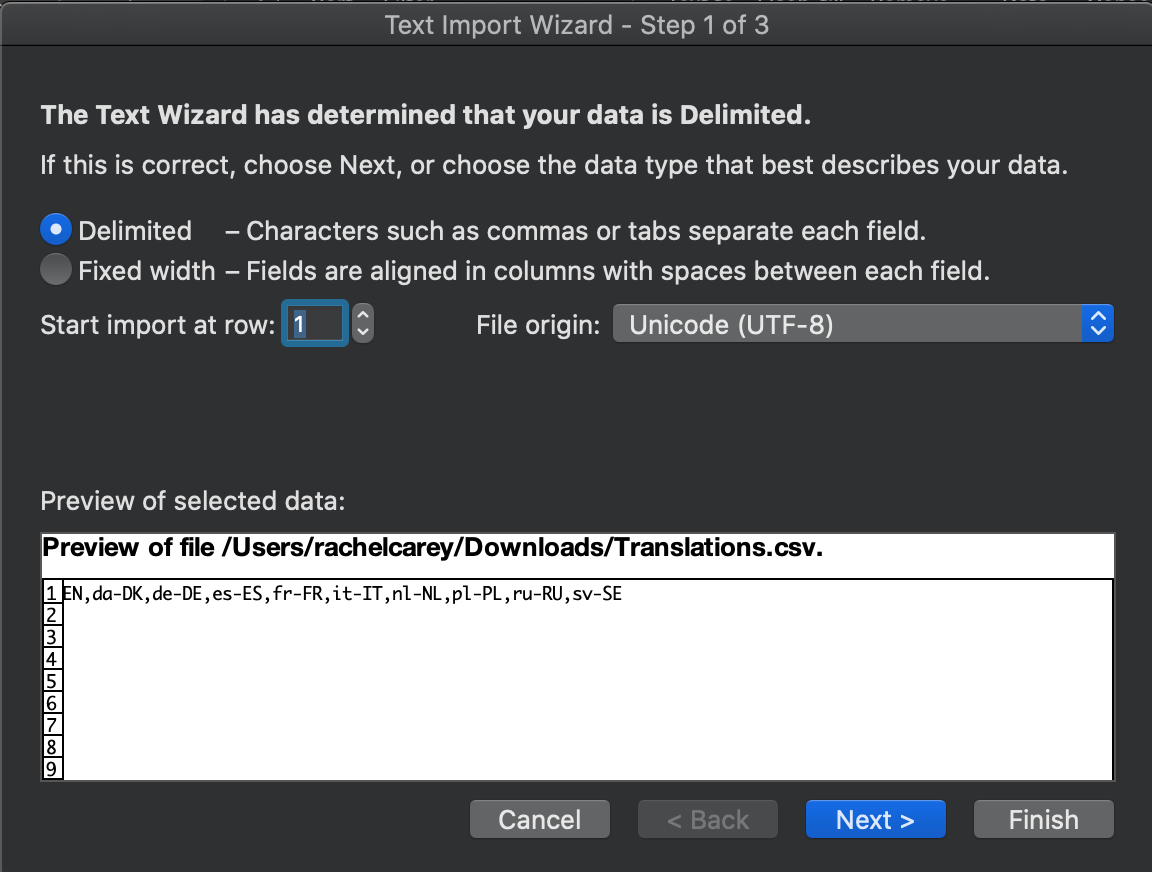
- Ensure the Delimiters are set to Comma > Next
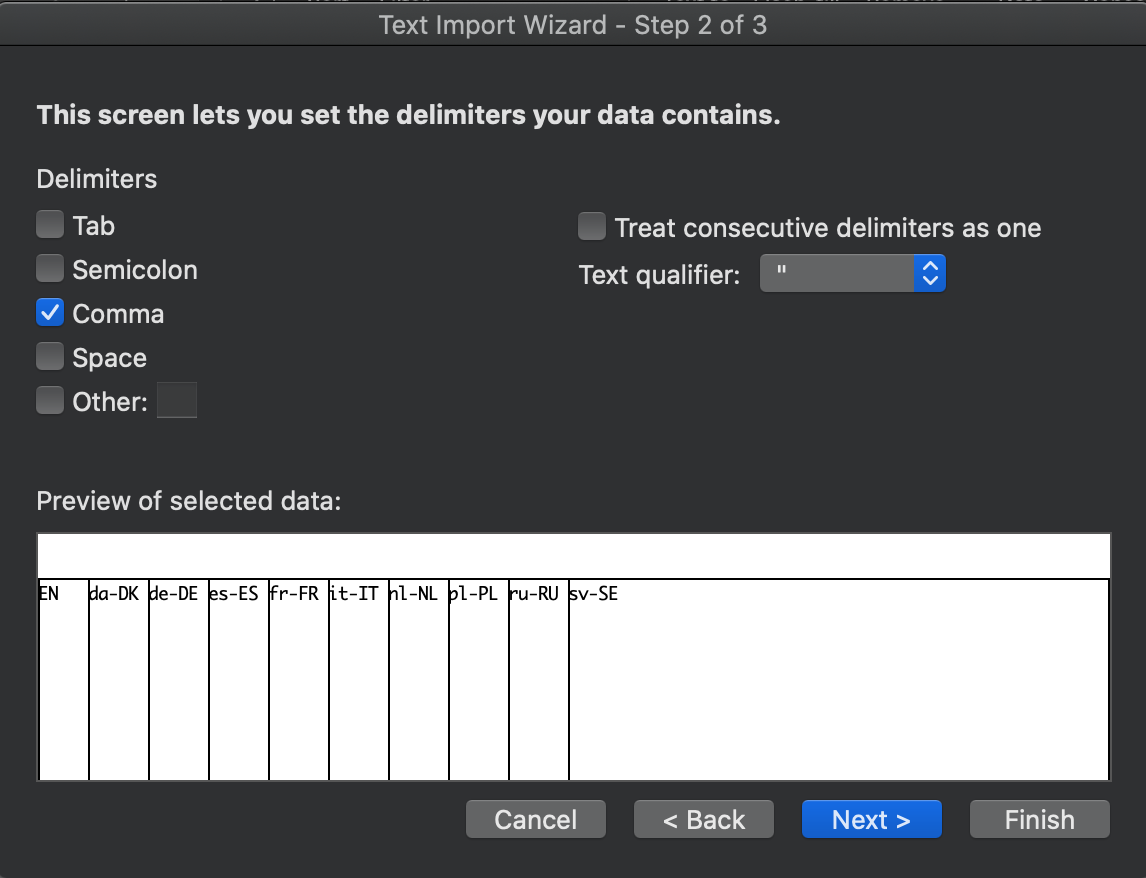
- Ensure the Column data format is Text > Finish
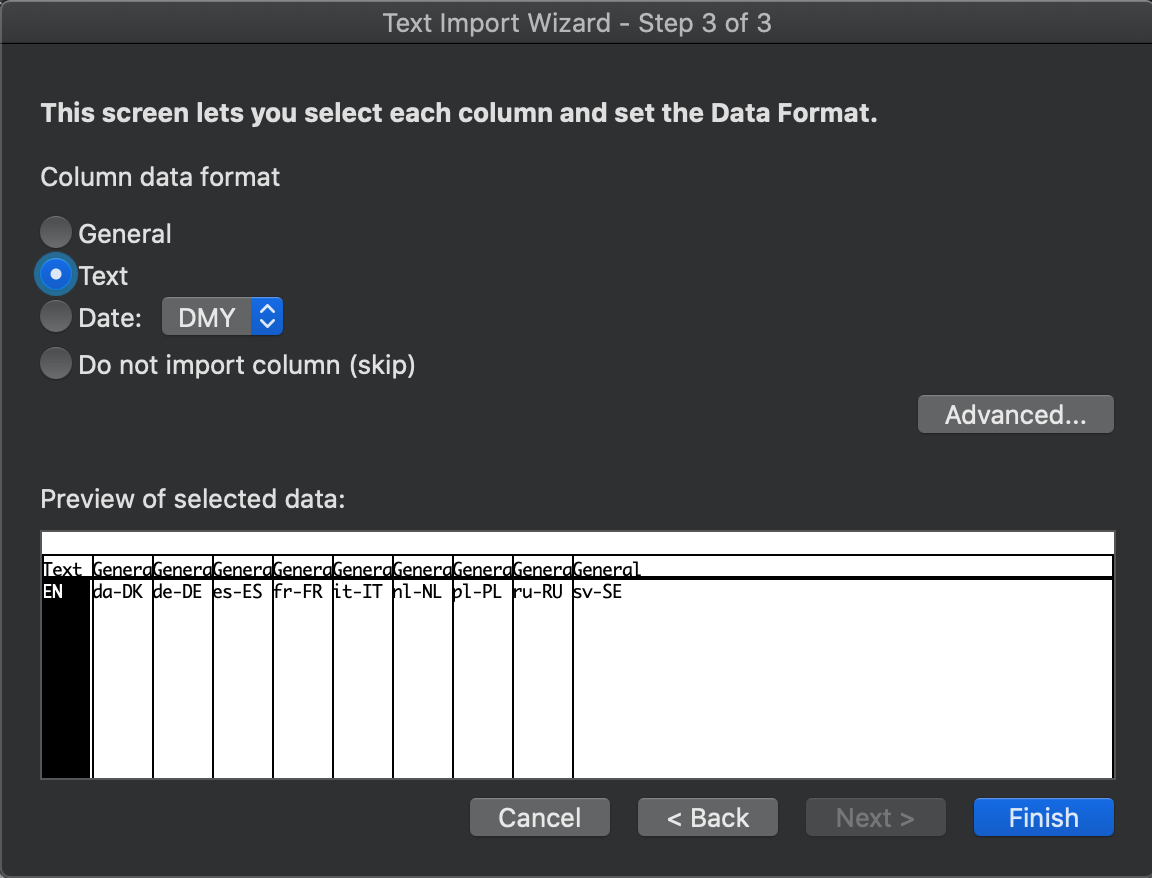
- Choose where you want the data > OK