Occasionally, you may need to identify and confirm which Contentstack entries you are selecting for translation in Smartling, beyond the detail provided in the Asset List. Smartling now includes an app link that will take you from Smartling directly to the Contentstack Entry.
App Link Icon

Accessing the App Link
The entry link appears in the following locations in your Smartling Contentstack project;
Contentstack asset page
- Go to your Contentstack project in Smartling
- Click the Contentstack tab to bring you to the asset list
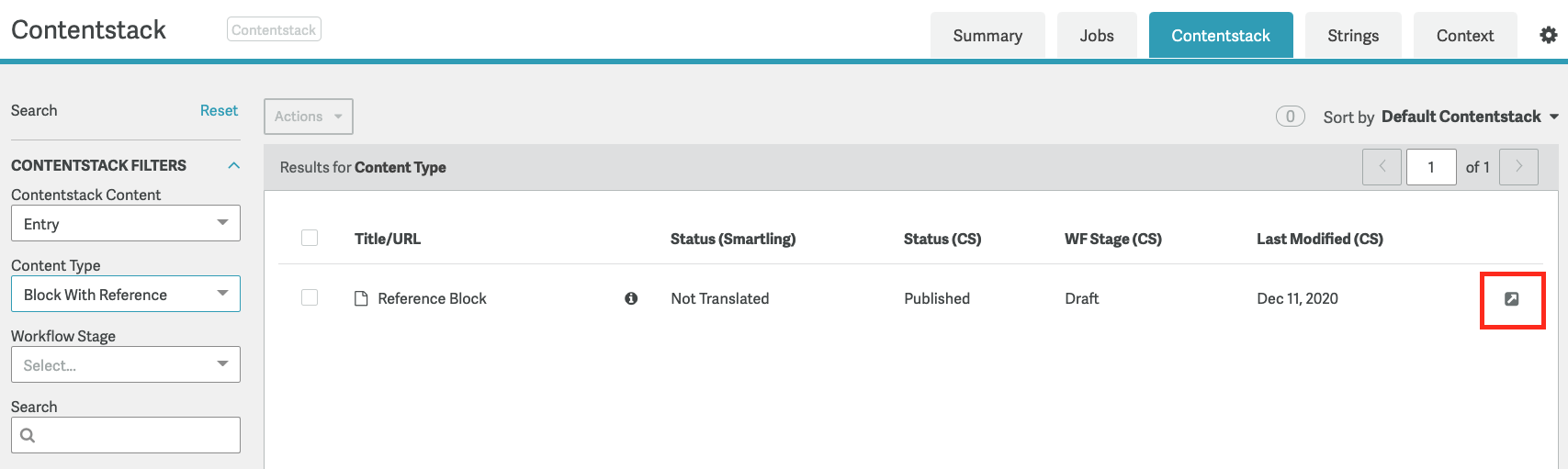
Asset Details page
- Go to your Contentstack project in Smartling
- Click the Contentstack tab to bring you to the asset list
- Click the information icon
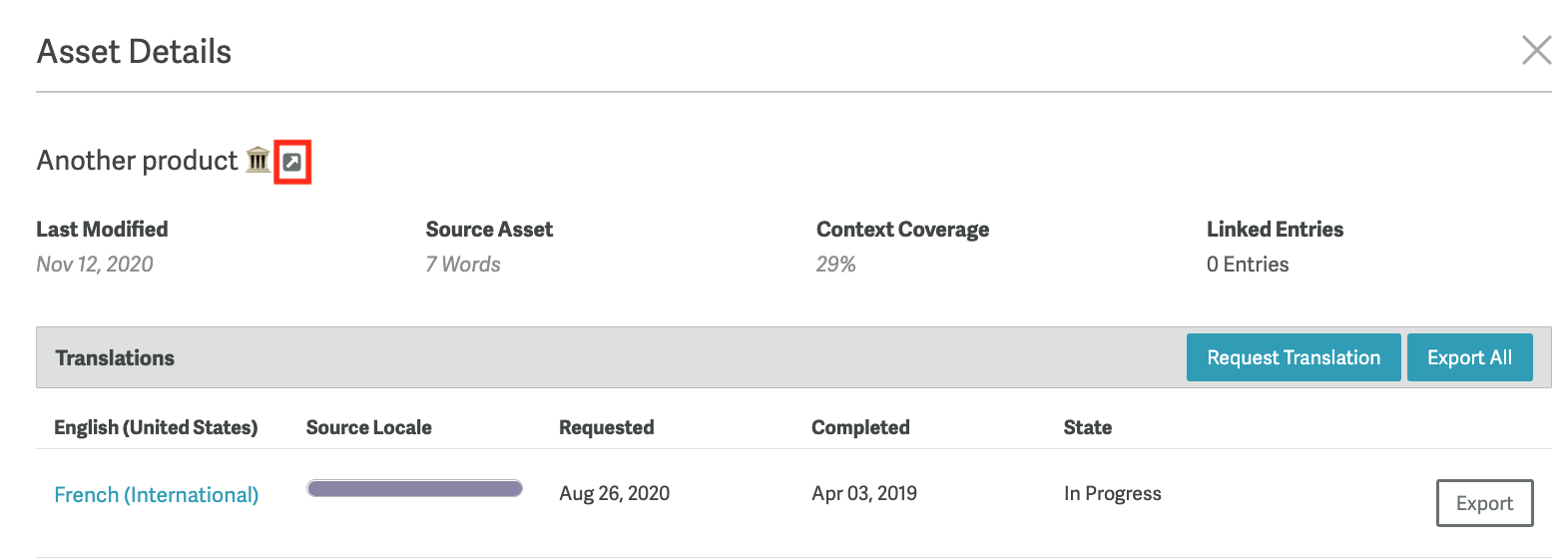
Linked Entries page
- Go to your Contentstack project in Smartling
- Click the Contentstack tab to bring you to the asset list
- Click the information icon
- Click the Linked Entries hyperlinked number (if there are entries linked)

- This will open the Linked Entries dialog which listed all the related entries in Contentstack
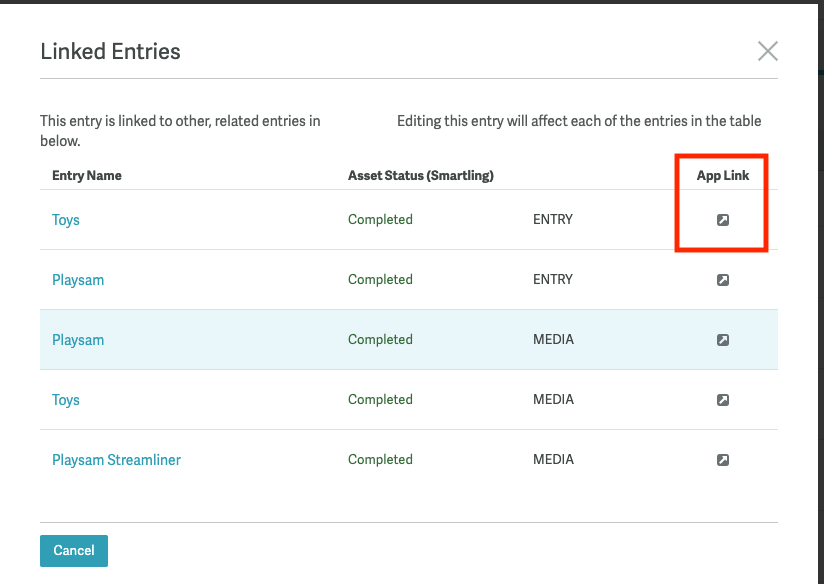
When you're ready to translate the asset, go back to Smartling, and follow these steps to Request Translation.