Once the Salesforce Commerce Cloud Connector has been connected and set up, you will find Salesforce Commerce Cloud content in the Salesforce Commerce Cloud tab in your Smartling project. Here, you will be able to manage the translation process. From the Salesforce Commerce Cloud Content tab, you will be able to request and authorize content for translation.
Request Translations
There are two ways in which you can Request Translation;
1) Select the asset > Actions > Request Translation. This option also allows you to select multiple assets for translation.
2) Click the information icon of an asset > Request Translation. This option allows you to request translation for only that individual asset.
Both options will open the Request Translation wizard.
The Request Translation two-step wizard will appear for you to enter the Job details. You can choose to create a New Job or add the asset to an Existing Job.
- Insert the Job Name - the title for the translation task in Smartling.
- Ensure the file selection is correct. Click the X to remove any asset listed.
- Insert a description for the linguists, if desired.
- Select the Target Languages.
- Click Save Job and Continue to create the Job in Smartling.
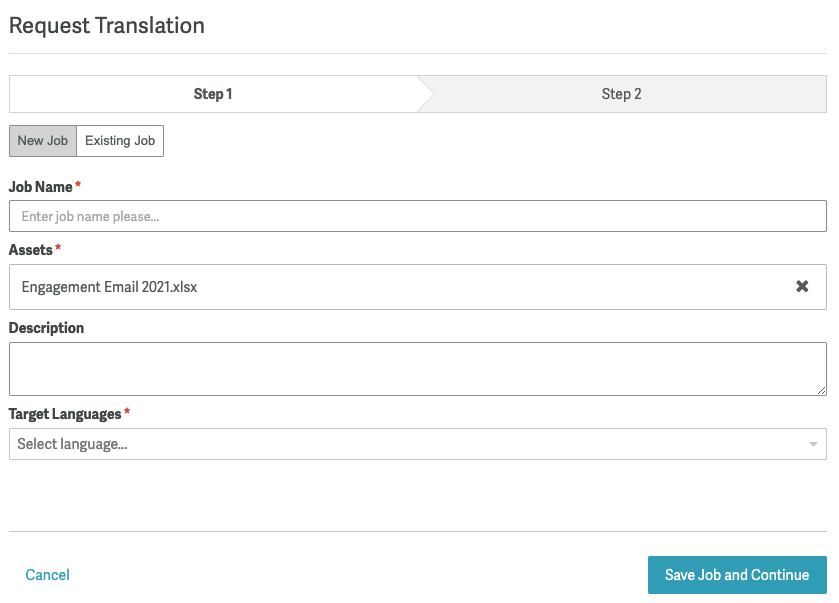
The next step will display the Job Processing. Once the processing is complete, the Authorize Job button will activate by turning blue. Click Authorize Job to set a Job Due Date, choose the workflow and submit the asset(s) for translation.
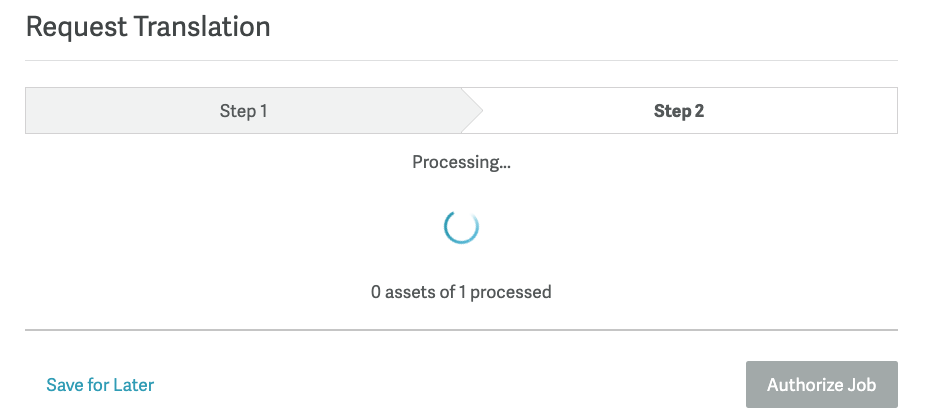
Getting Translations to Salesforce Commerce Cloud
As translations are completed, they are automatically sent to your Salesforce Commerce Cloud instance. Files that have never been translated in Smartling before are delivered back as soon as the file has been translated in Smartling.
Files that have been translated previously but have since been updated, the translations are returned as per your Salesforce Commerce Cloud Connector configuration - every three hours is the default and recommended frequency.
You can always get the translation to Salesforce Commerce Cloud manually as well. To perform a manual export of translated content from Smartling to Salesforce Commerce Cloud:
- From your Salesforce Commerce Cloud project, click the Salesforce Commerce Cloud tab
- Select the translated assets to download (Bulk-Select and Export is supported)
- Click Actions and select Export Translation