Prerequisites
To request a landing page or web page for translation, the Page language field must be set. If this field is empty, the page cannot be sent for translation and will display a failed status in Smartling with the error:Can’t send for translation. Language is not specified for page ID=‘exampleID’
To set the page language:
- Navigate to the page's Settings menu in HubSpot.
- Locate the Page language field.
- Select the source language from the dropdown menu.
Once the page language is set, you can request the page for translation in Smartling.
Request translation in Smartling
Once you have linked your HubSpot account, your HubSpot content will appear in the HubSpot tab of your Smartling project. From here, you can choose which content to translate.
There are two ways in which you can request translation:
-
Select asset > Actions > Request Translation.
This option allows you to bulk-select multiple assets for translation.
-
Click the name of an asset > Request Translation.
This option allows you to request translation for a single asset.
Both methods will open the two-step Request Translation wizard:
Step 1
- Choose to create a New Job or add the content to an Existing Job.
- Under Assets, ensure the assets selection is correct. Click the X to remove any asset listed.
- (Optional) Add a description for linguists.
- Select the Target Languages.
- Click Save Job and Continue to create the Job in Smartling.
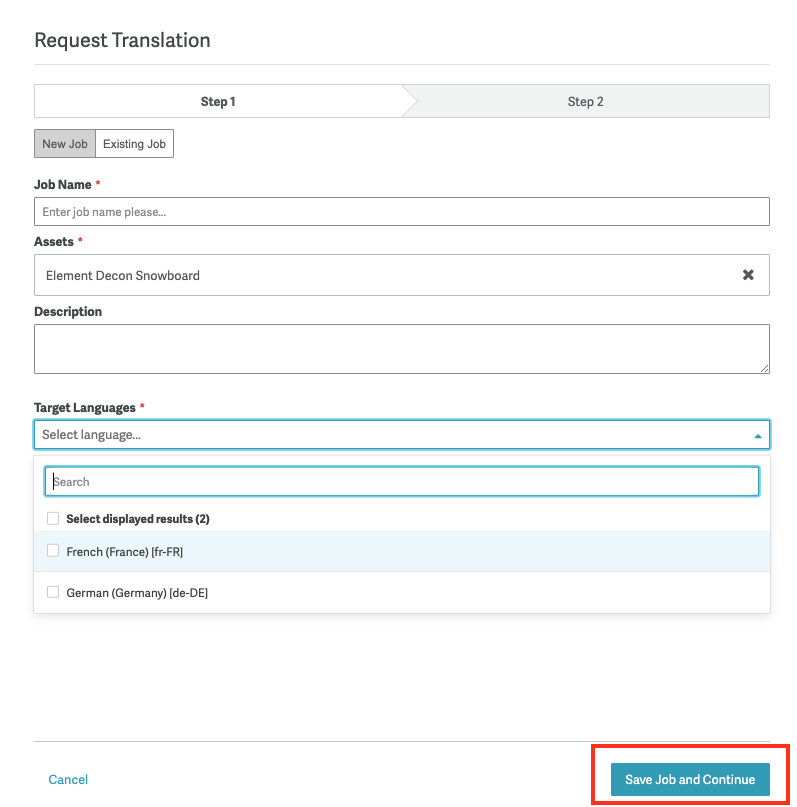
Step 2
- Here you can see a cost estimate for the job based on your selected workflows.
- If you edit the workflow(s), the estimate will update automatically.
- (Optional) Add a Job Due Date.
- Select Save for Later, to create the job, but have the content sit in Awaiting Authorization. Select Authorize Job, to kick off the translation process.
We recommend selecting Save for Later, so you can review the strings in the job before authorizing it for translation.
Requesting pages for translation
In 2024, the HubSpot Connector was updated to support HubSpot's Pages API v3. Previously, with API v2, both Landing Pages and Website Pages were requested under the asset type Page. In the new version, assets should be requested via the new Landing Page or Website Page options. We highly recommend using these new asset types for all new translation requests to avoid issues as HubSpot phases out API v2. All new HubSpot Connector projects will list only the new asset types.
Please ensure you have completed the Locale Mapping and any custom Content Parsing settings for these new asset types under the project's Settings > HubSpot Settings.
If you've previously translated a Page, but have since updated the source content, you should re-request the asset for translation using one of the new asset types. Only the updated content will be translated, so any unchanged content will not require re-translation.
Check translation progress
You can check the translation status of any asset via the Asset Details page, by clicking the info icon next to an asset in the HubSpot tab.
Translation progress is indicated by a colored bar—purple means the content is still in progress, while green indicates that translation is complete.
The Delivered column shows the date when translations were last delivered to HubSpot. The state Completed means all content is translated and was successfully delivered back to HubSpot. For more details on different states please see the info here.
Translation delivery to HubSpot
The HubSpot Connector is file-based, meaning translation progress is tracked at the file level rather than the job level. When you request an asset for translation, the content is bundled into a JSON file and sent to Smartling for translation. Once the file is fully translated for a target locale, the translations for that locale are automatically delivered back to HubSpot. The locale code will be appended to the translated asset.
You can also trigger translation delivery manually at any time. To export translated content from Smartling to HubSpot:
- From your HubSpot project, click the HubSpot tab
- Select the assets you would like to export translations for
- Click the Actions menu > Export Translation
You can also manually export translations from the Asset Details page.
Adding or editing translations
Translations should not be added directly in HubSpot, as the connector does not recognize translations added manually. If your team adds translations directly, they will be overwritten when the connector delivers translations.
If you need to edit translations after they have been delivered to HubSpot, all edits should be made in Smartling. The connector does not track or recognize changes made directly in HubSpot. If you edit translations in HubSpot, those edits will be overwritten the next time the connector delivers translations for the asset. To ensure changes are preserved, always make edits in Smartling.